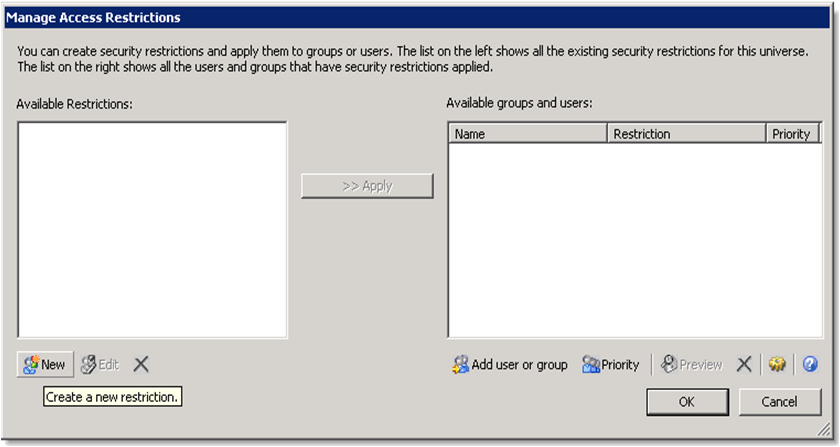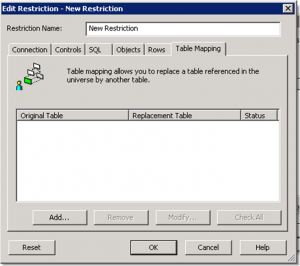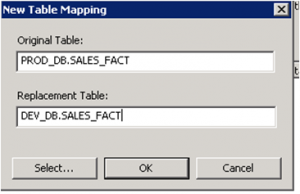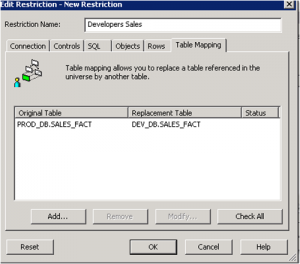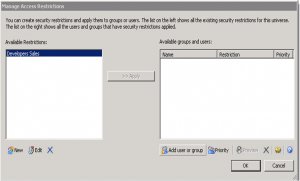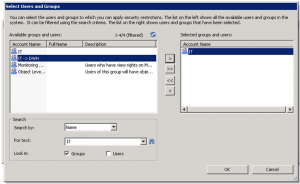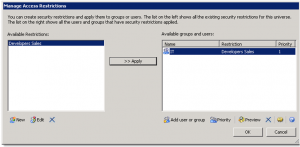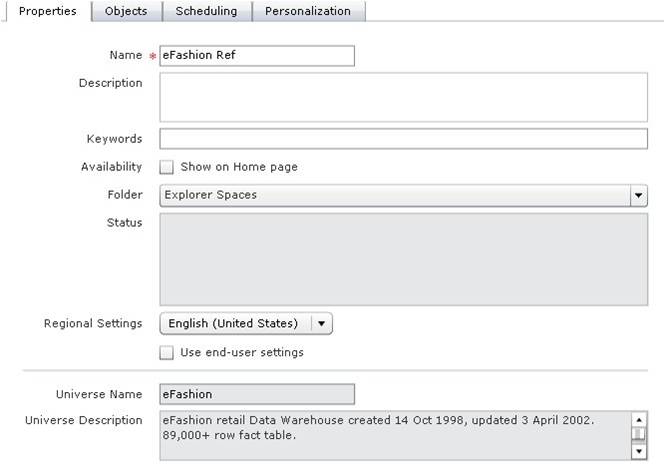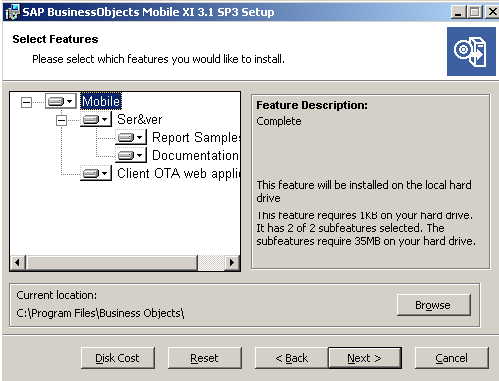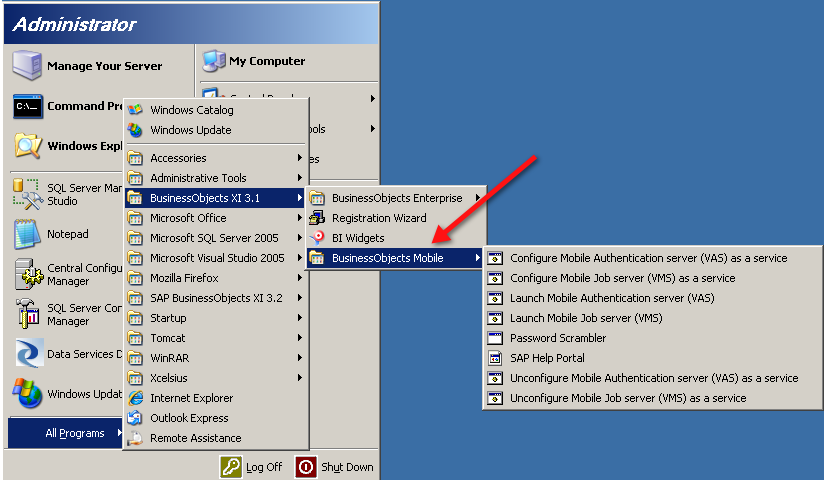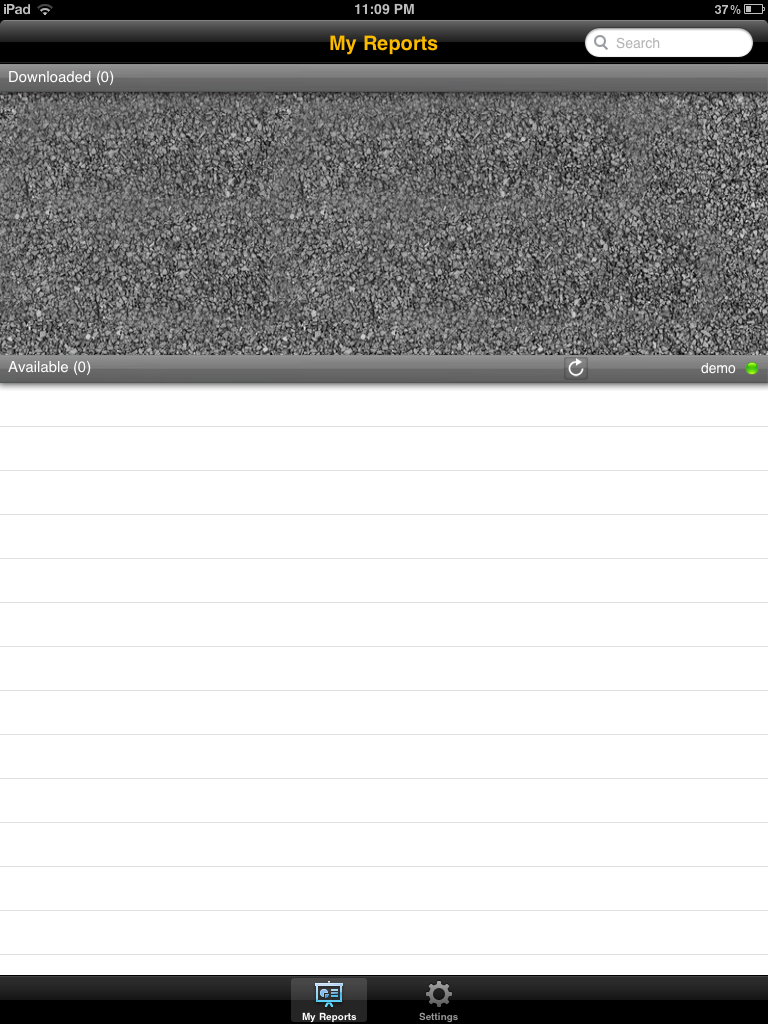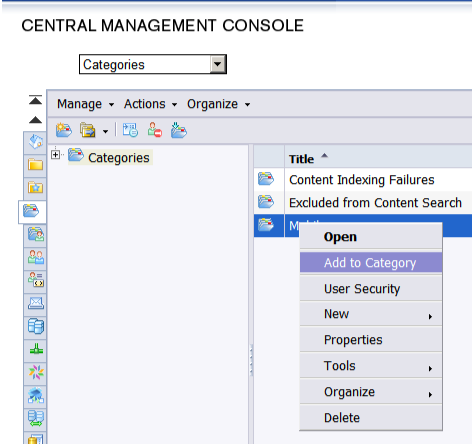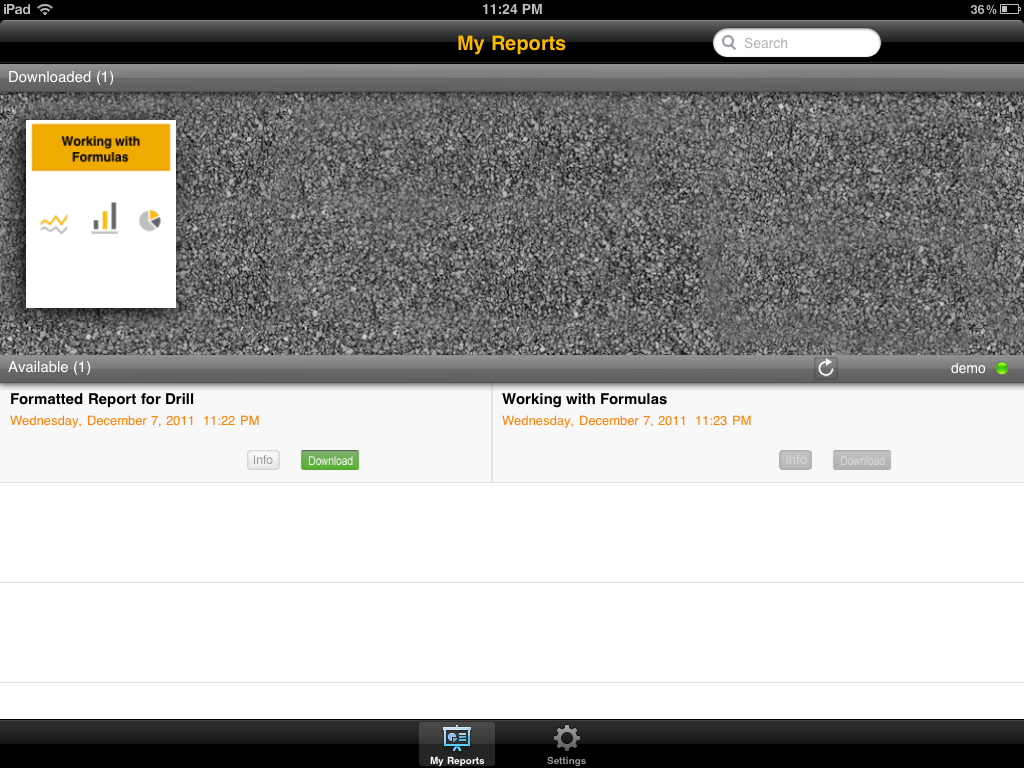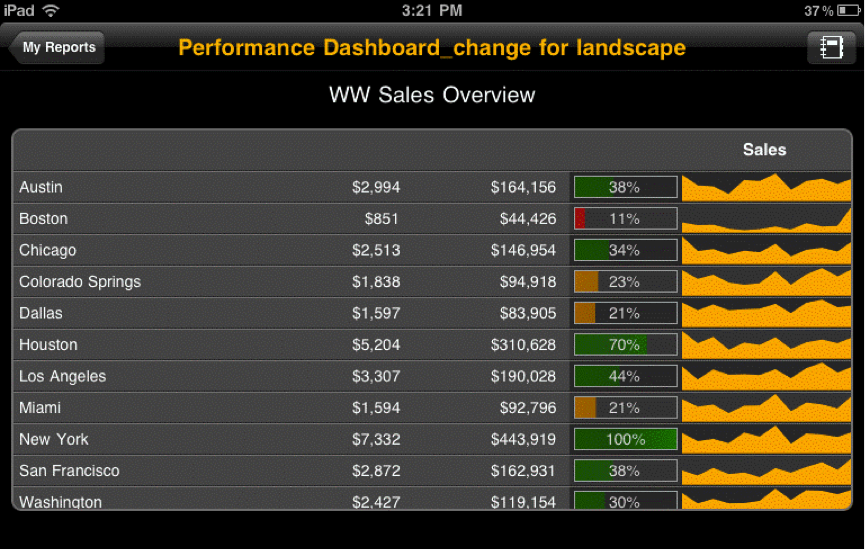As part of the SAP Best Performance Challenge 2012, we have conducted an interview with Marc Haberland, managing director of Clariba on the challenges our company is facing, how we are dealing with them and how this has brought us success.
- What is the greatest challenge you see in the market today and how is your firm dealing with it?
Naturally, the state of the global economy has also had an impact on our company. Along with increasing competition and a pressure on consultancy rates due to the shrinking number of projects, we are mainly faced with the delay of projects that were approved and inability to plan accurately as a result. This has required us to increase our own internal reporting and more frequent resource planning meetings combined with tighter financial control.
On the positive side, the challenges in the market have also required our customers to take a closer look at optimizing their business intelligence systems and related processes while choosing the best value for money. As a result, we have been very successful in helping companies optimize their BI investments and improve resource allocation by helping them deploy BI competency centers as opposed to decentralized BI. Focused solutions such as our 360 BI Assessment, our prepackaged solutions that help customers achieve faster ROI, as well as our focus on certifications, training and excellence have helped us build a pool of the best BI consultants in the market – a key to survival and continued growth.
- What processes do you use for your business planning and for adapting your plan to current market conditions?
As many companies we started out managing our business with an Excel sheet. Given the need for better transparency, control and reporting over the past 18 months Clariba has made a major investment into a cloud-based ERP&CRM solution. This solution that touches every single aspect of our company now provides us with the information and processes we need to be successful. We have put a major effort on the BI aspects as well to ensure that we have the visibility we need to take rapid decisions. In fact, we have several customers interested in replicating some of our internal reporting solutions, such as our BI Project Management dashboard which includes earned value analysis and more.
- How do you perceive the marketing plan using interactive online tools such as social media, social networks, blogs, or other digital media?
Social media in our business where we deal with a B2B interaction is still in its early stages. Yet behind every company we work with or target we find a group of amazing people that want to interact, feel taken care of and build a long-term trust relationship for the benefit of the company they work for. For this reason, we have embraced social media since about 2008 with blog articles, tweets, linkedin profile and lately our own youtube channel. For a consulting company we are very active in social media. In fact just recently the social media team of SAP invited Clariba to speak about the success that we have had with social media and the best practices we recommend to other SAP partners.
- How does the Best Performance Challenge help your firm and its employees?
I believe the Best Performance Challenge is an excellent initiative as it has brought together a multidisciplinary team from Clariba to compete in a fun and engaging way. Not a week passes without our team eying the current results and where we stand! But not only is it a fun experience, it has forced many different people in the organization to stop their day-to-day activity and focus on a specific question, to learn and to provide new impulses that will ultimately serve Clariba and our relationship with SAP. We need to evolve and we need to continue learning. The Best Performance Challenge has enabled us to do just that!