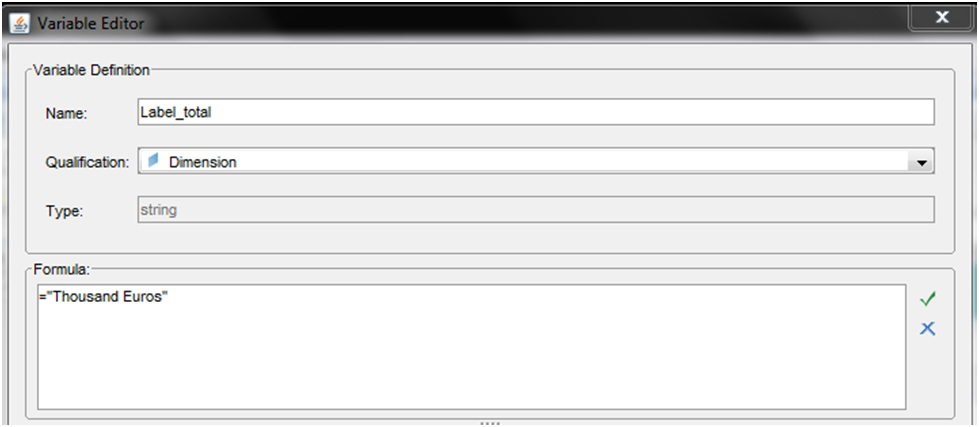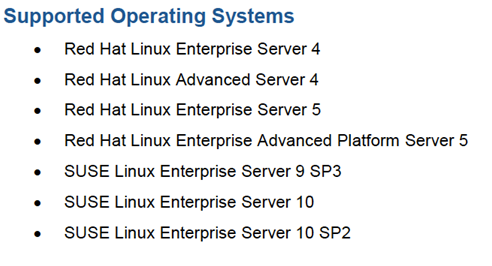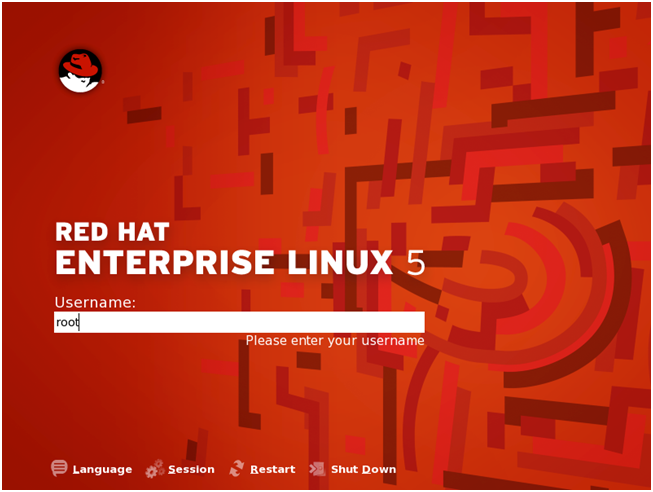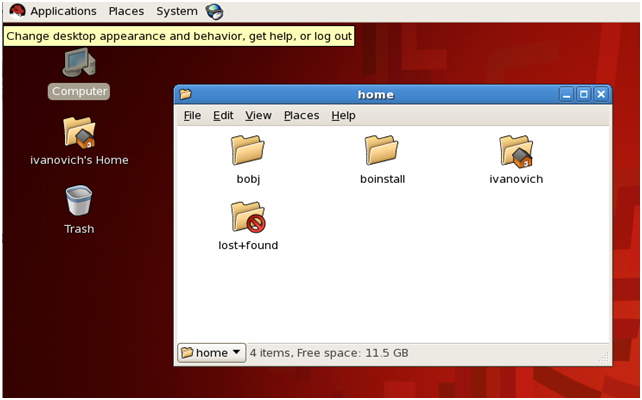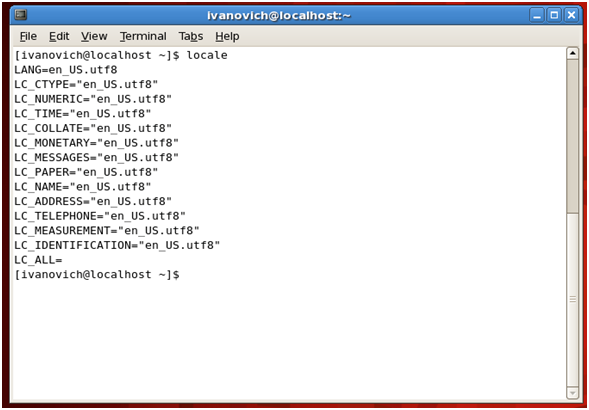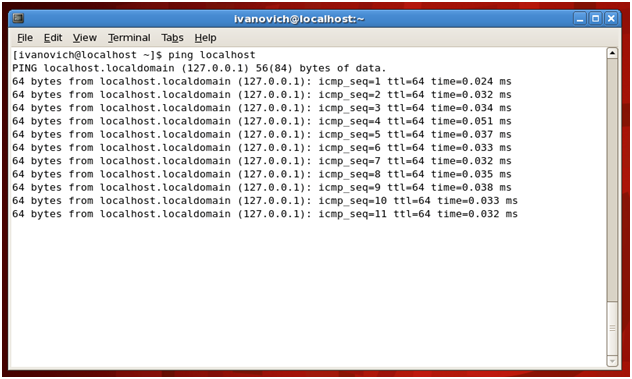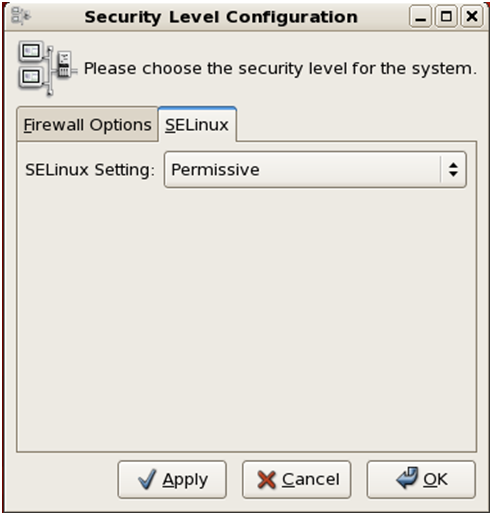All through my ongoing project in Abu Dhabi, I have never turned down any of the challenges that arise while working with my customer. The project in question involves the customer looking through the tools I propose as if they were a collection of nice suits, but all in the wrong size.
At this stage we need to proceed like a tailor would: we can’t presume that our customer is going to lose/gain the weight to fit into the clothing we want to sew for them, but rather we need to tweak the outfit here and there until we get the perfect fit for our customer.
We would never think of recommending a diet and most certainly wouldn’t add more stitches to their outfit. Today what is most pressing is that we talk about our customer’s strategy, and how to adapt SAP Strategy Management (SSM) to our customer’s needs.
One of the requests I have received is related to the implementation of the Initiatives.
But what does "Initiative" mean? According to strategic management experts Kaplan and Norton, "an Initiative organizes people and resources and dictates which activities are required to accomplish a specific goal by a particular date; Initiatives provide the how while goals provide the what."
During a demo presentation of SSM, as I was illustrating the properties of Initiatives, my customer asked me: "What if the Initiative depends directly on the achievement of the last milestone? What if I want to consider an Initiative as green (ok) even if the first milestone has not been achieved on time but the rest of them were met ahead of schedule?"
As always, the quickest and easiest answer would be "it is not possible", but our sales mentality automatically converts that answer in "it is not an out-of-the-box solution provided by the tool". No matter how you put it, the customer wants to hear that "it is possible".
Which answer did I give to the customer? Well, whatever I said, now the customer knows that it is possible to configure the Initiatives as sequential.
So let’s check what we did to create our sequential and not sequential Initiatives (based on sequential/not sequential milestones).
Initiatives (sequential milestones, not sequential milestones)
- Sequential Milestones: The status of the Initiative needs to be synched up with the status of the last Milestone. The status of the other milestones will not affect the schedule status of the Initiative (i.e. the delay of the milestone does not mean a failure of the Initiative whether or not the last milestone will be achieved on time).
- Non sequential Milestones: The status of the initiative will be set as not achieved even if only one of the milestones has not been achieved. Out of the box solution with SSM.
Validation Rules
- The milestones values can't be meaningless based on user input. I.e. 40% complete without setting an end date or 100% complete with no end date (2nd case more acceptable).
The big question that arises after having explained what we solved is: “how did we solve it?” Basically, we managed to interact with the SSM tables when a new Initiative is created (based on rules).
General Rules: We manage the percentage and the end date of the milestones to avoid the following scenarios:
- Milestone 100% completed without setting an end date: Populate the end date with the actual date whether the percentage is equal to 100%.
- Milestone <100% completed with an end date already set: Automatically change the percentage to 100% as soon as an end date is set.
Sequential Initiatives:
- The user needs to write the word “@Sequential” at the beginning of the description of the Initiative. The tool will automatically apply the rules defined by our customer and by us.
- We apply an end date to the Initiative and a status color based on the results of the last milestone.
Non-Sequential Initiatives:
- The user can write a different description than "@Sequential" and SSM will automatically behave as set out-of-the-box.
This solution adds value to Strategy Management and helps our customers feel more comfortable in a suit which is tailored to fit their needs. This solution can be applied to SQL server, MaxDB or Oracle installations.
For more information/consultancy on this or any other custom solution with SSM, please contact us at info@clariba.com