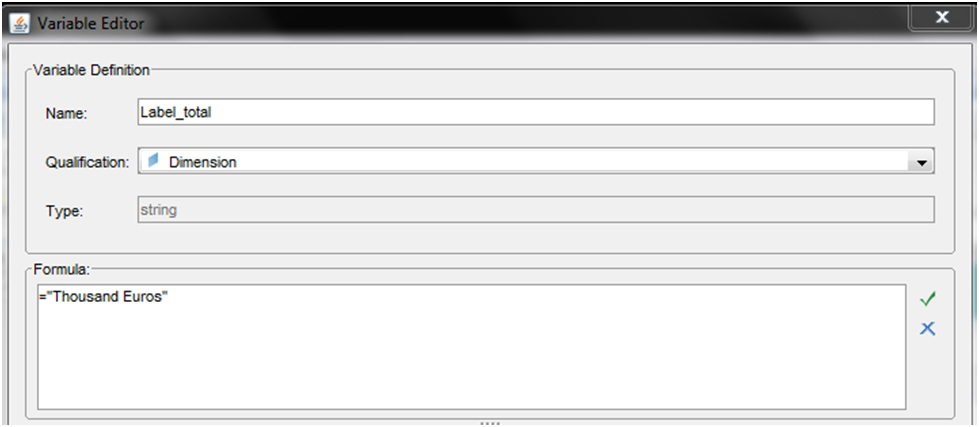Creating Web Intelligence reports is not the most challenging task for a BusinessObjects consultant, but it can be very time-consuming. Imagine your client asks you to create one document with 50 reports, and he's not sure yet how the reports should look. How can you create all these reports and at the same time make sure that they're easy to update?
That is indeed a very important question. Imagine you've already created the 50 reports, one in each tab, and your client suddenly decides that the label for totals should not be "Total (1000 EUR)" but rather "Thousand Euros". And instead of this gray background you decided to use by default, the client would like to have their corporate blue.
What will happen if you didn't think about it (or read this article) before? You'll end up changing the 50 reports one by one. Ok, it shouldn't take more than 60 or even 30 minutes, but you probably have a better use of your time, right?
So let's look at a few tips:
- Use variables. The variables are not only quite useful for creating new measures, they're also great as labels. If you had created a variable Label_total (as a dimension) with the value "Total (1000 EUR)" and written in each total name cell "=[Label_total]", then the change would be quite easy. Just edit the variable and there you are! The label is now correct on your 50 reports.
- Use alerters. Alerters are like "conditional formatting" in Excel. Define a condition, a format, and if the condition is met, then the cell with the alerter will be formatted. This is necessary when you really need formatting to depend on a condition, but it's also a useful tool for easy maintenance. For the condition, choose something always true (for example create a variable always equal to 1, and define the condition in the sub-alerter as "Is this variable equal to 1"). For the formatting, just choose how you want the cell to look (for example with the grey background). Apply this alerter to all cells which should have this background. Now, if you need to change the color, you only need to change the alerter, not all the cells in the 50 reports! Note that unlike in Excel you can also put text in the formatting. So you can actually also use alerters for labels; the downside being that you lose in clarity (you can have something written in the cell's formula and something else displayed because of the alerter).
Hopefully this post has provided you with some time-saving tips for your WebI reports that will also help you to easily maintain and update them. If you have some other WebI tips to share, please feel free to leave a comment below!