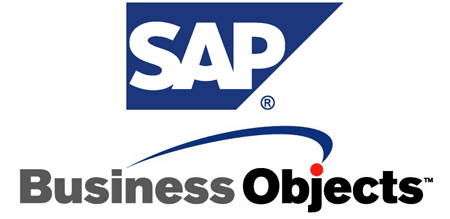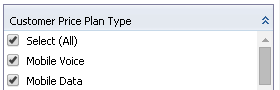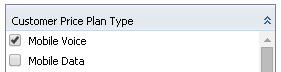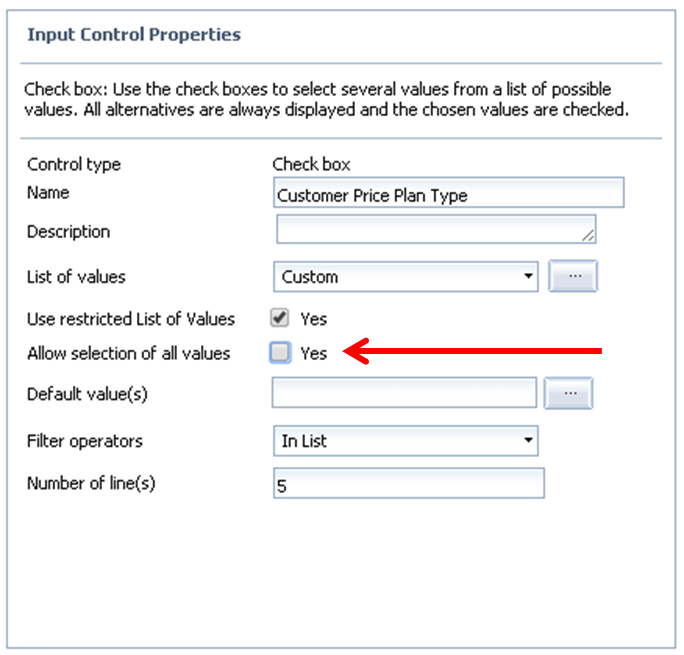Recently, I received the following requirement from a customer: How to hide the “Select (All)” value that WebIntelligence places by default in the Input Controls.
Before the SAP BusinessObjects (BO) BI 4.1 SP4 version, there was no way to hide that line. However, SAP has finally addressed the topic with an BuisnessObjects enhancement and now it is possible to disable it in the Properties of the Input Control.
Select (All) default value in Input Controls (WebIntelligence)
How to disable the Select All values
Once you add the Input Control to the report, access the Input Control Properties and then click on the “Allow selection of all values” to enable or disable it as desired.
Option to enable/disable selection of all values in Input Controls
Not behaving as expected
Nonetheless, after performing the SAP BusinessObjects BI 4.1 upgrade of the platform to the SP4 version, my customer came with another complaint: the report will not preserve the changes after disabling the Select All values using the method explained above. In other words, the Select All value came back even after disabling it and saving the report.
I tried it myself and experienced the same issue. This happens when using the web interface; therefore the workaround I used was to disable the Input Control option with the WebIntelligence Rich Client instead of the former. After exporting the report to the platform, it would preserve the Input Control properties and effectively will take out the Select All value as requested.
Input Control values without the “Select (All)” default value (WebIntelligence)
At the moment of writing this article, I could not find any SAP Note that addressed this issue with the web interface. Please feel free to send any questions or add additional information to help improve this post.