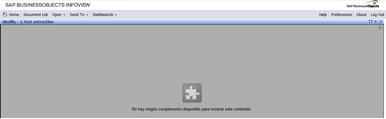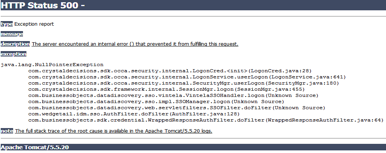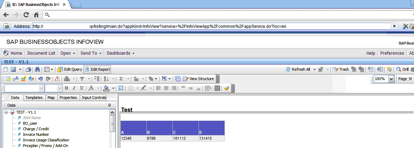We all know that there are many internet browsers available, but definitely Google Chrome is one of the most used nowadays and therefore we have had a lot of feedback from our customers related to using chrome with SAP BusinessObjects.
A main problem found by users is that when using Google Chrome on InfoView or BiLaunchPad a missing plug-in error screen appears when you are trying to modify a report and it also shows a HTTP Status 500 error screen when trying to log in to SAP BusinessObjects Explorer. In this blog I will provide a solution these issues.
The solution we have found is to use a Google Chrome add-on called “IE tab”, which emulates Internet Explorer on Chrome.
Steps to install it:
- From Google Chrome, introduce the link in the url bar and install the add-on. https://chrome.google.com/webstore/detail/hehijbfgiekmjfkfjpbkbammjbdenadd
- Once installed you will see a small folder with the IExplorer logo on the top right corner of google chrome.
- Click on the folder and another url bar will appear
- Introduce the Infoview / BI LaunchPad link in the new bar and start working with it.
Moreover, in case you need to click on an Open Document link and you want Google Chrome to be opened up automatically with it you will need to add your server’s url so it can open successfully, for this you need to follow these steps:
- Right click on the small folder with the IExplorer logo
- Choose Options
- Add the server’s address text in the Auto URL’s field
The outcome
SAP BusinessObjects web based applications can be successfully used with Google Chrome, see below the following examples:
Summary
The main benefits of applying these tips are, with the help of Google Chrome:
- Modify documents on Infoview / BILaunchPad
- Log in and manage spaces in SAP BusinessObjects Explorer
- Increase the speed of navigation while going through the platform folders
According to the SAP’s official PAM (Product Availability Matrix), Google Chrome is not entirely supported due to its fast development speed, so the use and frequent update of this add on is highly recommended.
Hope this will help you have a better experience when working with SAP BusinessObjects. If any doubts or suggestions please leave a comment below.