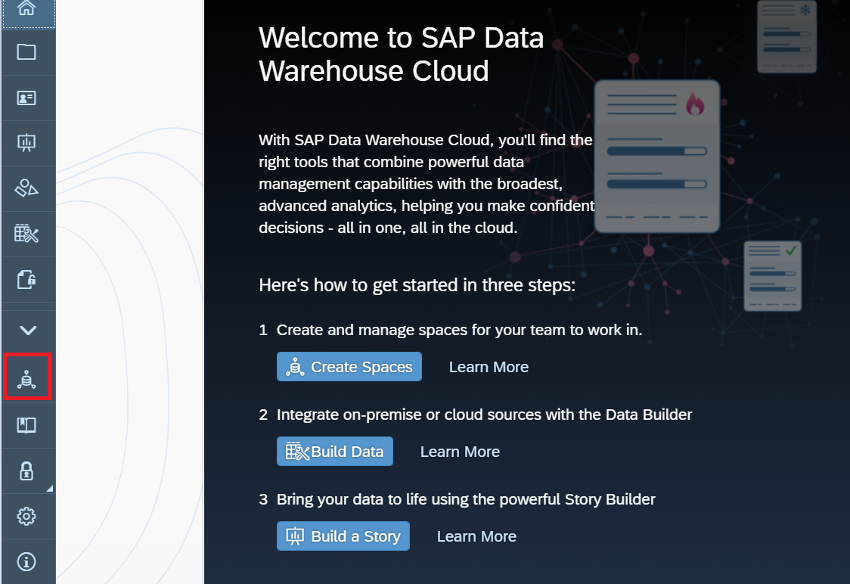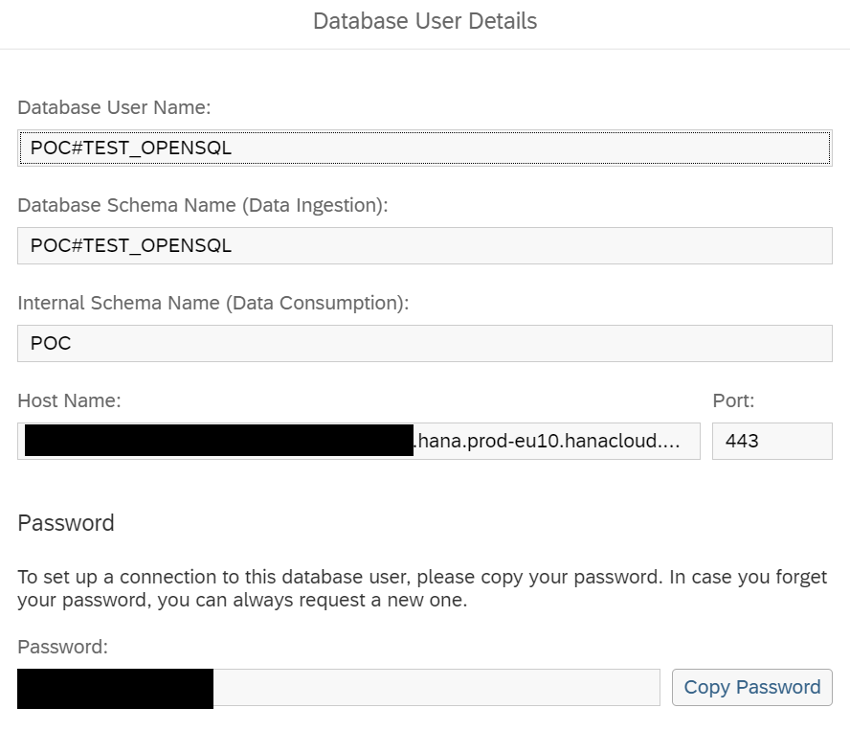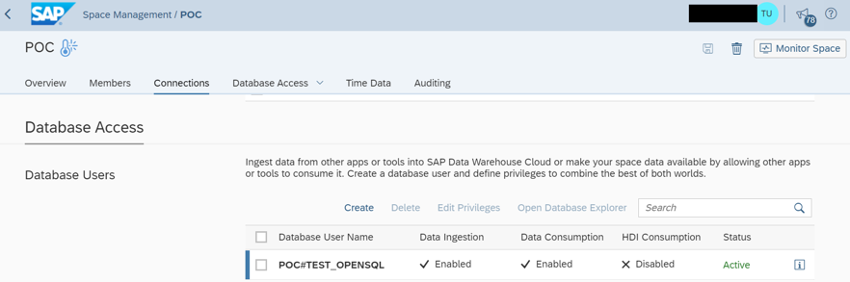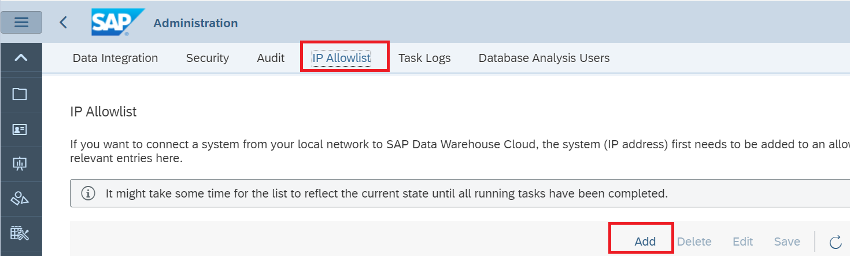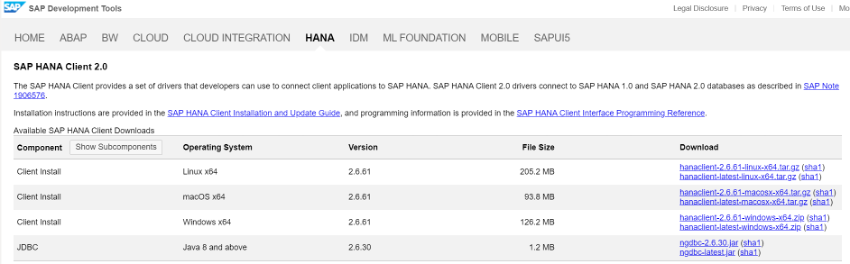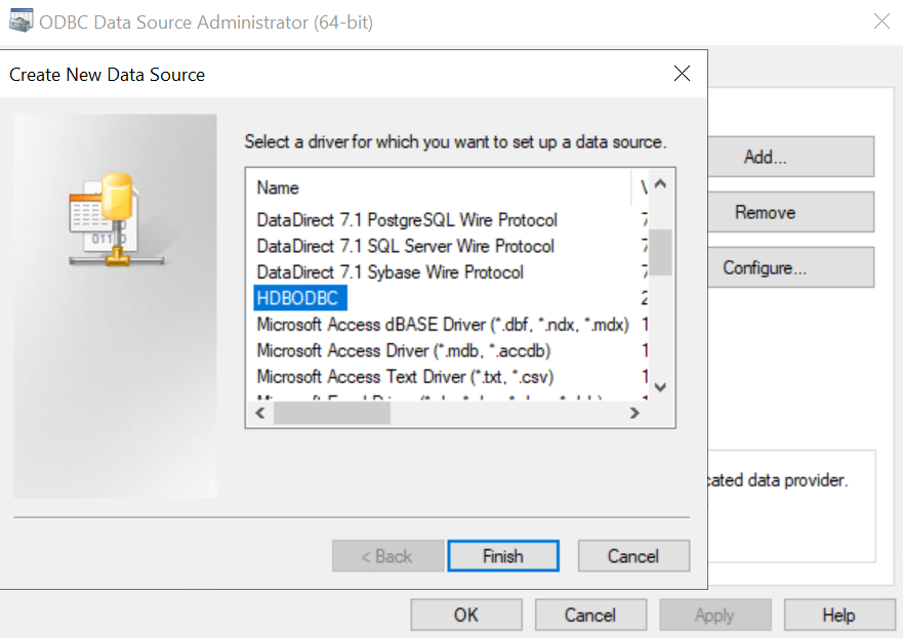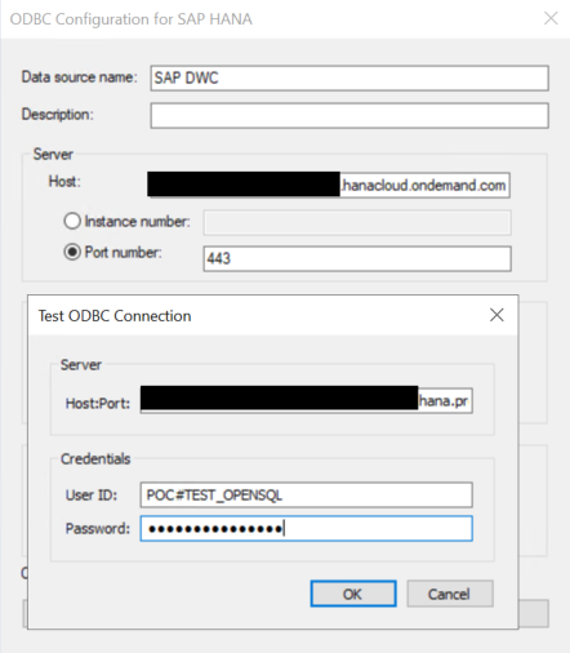In this article, we’ll walk you through the necessary steps to allow data to be pushed from external sources into your SAP Data Warehouse Cloud, improving data management.
SAP Data Warehouse Cloud adequately covers the need to pull data from different sources or make on-demand requests (using Data Provisioning Agent). Sometimes, however, we may require data to be pushed into our space or alternatively we may have some complex logic already implemented in extract, transform, load (ETL) jobs that we need to re-use. We can achieve this by creating open schemas that allow a third-party tool to connect to Data Warehouse Cloud (DWC). In this case we are using SAP Data Services to connect and push selected data into the DWC.
Steps
Follow these steps to create a connection between SAP Data Services and SAP DWC:
1. In your SAP DWC home page, click on the Space Management option and choose the space that you want to allow access to:
2. Go to Database Access (figure 1) and then to the Database Users section (figure 2), and click on the Create option (figure 3).
3. A form will pop up. You only need to fill out the username - the rest of the fields will be generated automatically, even the password. Ensure you copy and save the password to a secure location.
4. The user is now created. You can edit the privileges, allowing Data Ingestion (mandatory for our purposes) but also Data Consumption and HDI Consumption.
5. Now you need to allow SAP Data Services to connect to SAP DWC. Go to the Administration section of the SAP DWC and find the “IP allow list”, this section is a whitelist that allows specified external connections. To complete this, you’ll need the public IP address of your SAP DATA SERVICES.
6. Now, it’s time to create the connection via ODBC. For this step, in case you need it, download and install the SAP HANA client according to your system (url: https://tools.hana.ondemand.com/#hanatools ).
Following the SAP HANA client installation, you can create your ODBC and use it within a DataStore to push data to the SAP DWC Space.
Finally, once the ODBC connection has been tested on your SAP Data Services server, you are ready to use SAP Data Warehouse Cloud as a database for your ETLs.
With this type of connection configured, you are now able to insert the required data into your schemas in the SAP DWC Space. You can set the tables created in the schema as the target (in the ETL tool) and then use them as a source in SAP DWC. The SAP ecosystem allows you to connect different tools easily, and thereby manage data in a more efficient and effective way.
If you’re interested in learning more about setting up SAP Data Warehouse Cloud as your enterprise data warehouse, please get in touch, and we’ll be happy to give you all the information you need.
In our next and final article of this series, we’ll be taking a closer look at Dataflows, and how you can use them to your advantage to maximise the effectiveness of SAP DWC - so don’t forget to check back in on our blog!