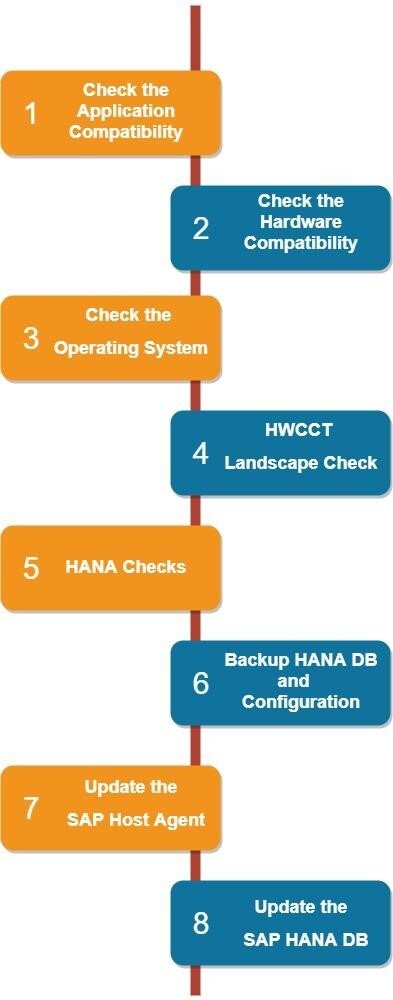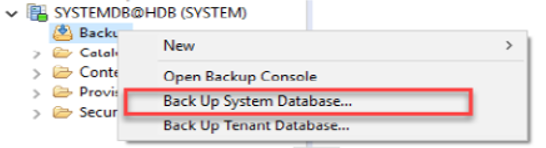If your organisation is running SAP HANA, at some point you’ll most likely need to apply an upgrade to the production environment. Usually that’s either a support package (SP) released in response to a specific bug identified by users (or to address a newly emerged vulnerability); or the annual release of the Support Packages Stack (SPS) upgrade which adds features and enhancements to the existing SAP HANA database version.
To ensure everything goes smoothly when upgrading a live version of the database, it’s vital that you’re aware of the best methods to ensure successful completion of the job. We’ve broken down the process into 8 key stages and outlined what you should be looking out for at each one.
1. Check the application compatibility
First of all, you’ll need to ensure that the target database version (i.e. the version number of the upgrade) will be compatible with the database version you’re currently running.
To do this, you can refer to the SAP Product Availability Matrix (PAM), available here:
2. Check the hardware compatibility
Next, you’ll need to check whether the existing hardware running the HANA database will support the target (upgraded) version of the database.
You can do this using the SAP “Quick Sizer” tool, which you’ll find here: https://service.sap.com/quicksizer
Having generated the sizing report, you’ll know whether you can complete the upgrade with existing hardware or whether you first need to upscale your hardware to meet the minimum requirements. With the correct hardware in place, you can move forward with the HANA upgrade process.
NB: If your HANA database is running on virtual machines, then you need to check whether the hypervisor is certified to run the target HANA database version.
Here are some useful links from SAP link on supported hardware platforms for HANA:
3. Check the OS compatibility
Now, you need to check whether the existing operating system (OS) running the HANA database will be compatible with the target HANA database version.
You can do this using the SAP link below:
https://launchpad.support.sap.com/#/notes/2235581
4. Run the Hardware Configuration Check Tool (Landscape check)
To perform the HWCCT landscape check, we need the HWCCT tool which can be downloaded from SAP Marketplace. The Hardware Configuration Check Tool (HWCCT) provides tests and reports for single host and scale out systems to determine if the hardware you intend to use meets the minimum performance criteria required to run SAP HANA in production use.
SAP strongly recommends using HWCCT as part of a HANA Go-Live Check as offered by SAP Digital Business Services to check the hardware infrastructure setup according to the SAP HANA Tailored Data Center Integration (TDI) approach.
HWCCT provides the following checks:
Validation of hardware setup such as memory configuration (DIMM population rules) or core/memory ratio.
Validation of operating system settings such as Linux kernel settings (e.g. transparent huge pages configuration) and supported Linux distributions.
Measurement of data throughput rates and latency times between the SAP HANA computing nodes and the external storage system.
Measurement of the minimum bandwidth of the intra-node network i.e. the bandwidth available between the SAP HANA computing nodes which comprise a multi-node system.
Checking of LPAR settings on IBM Power servers.
You’ll find the Hardware Configuration Check Tool at the link below:
https://launchpad.support.sap.com/#/notes/1943937
5. Perform various HANA Checks
We need to check a few more specifics before we perform the HANA upgrade to the target version.
5.1. Check the update path
We need to ensure that the source database version is not too old to upgrade to the target version. If it is, then we need to take additional steps in order to proceed with the upgrade. For example, if you’re planning to upgrade to HANA 2.0 but your instance is running HANA 1.0 SPS 11 then you need upgrade to HANA 1.0 SPS 12 before finally upgrading to HANA 2.0.
So, you first need to make sure that the current database version is recent enough to upgrade to the target version. You’ll find more information on that here:
https://launchpad.support.sap.com/#/notes/1948334
5.2. Check the target HANA database version for known issues
Before proceeding with any upgrade, it’s advisable that you ascertain whether the target database version has any known issues. If so, you may end up having to apply another patch as soon as you’ve completed the main upgrade. It’s best to check first to avoid the extra work.
Please refer to the version notes via the SAP website to discover any known issues.
For example, SAP HANA 2.0 SPS03 has known issues and they can be seen here:
5.3. Check the SAP Kernel version
The SAP kernel is an executable program which sits between the SAP application and the operating system. It consists of various EXE files dedicated to various processes in SAP. So, before upgrading SAP HANA, it’s important that you check whether you need to update the existing SAP kernel files.
The SAP Kernel consist of two files:
SAPEXE - independent from the HANA database (disp+work, R3trans, tp etc.)
SAPEXEDB – depends on the HANA database (libdbsl, R3load, R3ta etc.)
There’s one more important component to check before we’re ready to proceed. The SQLDBC (SQL Database Client) which is essential for running the SAP system on the HANA database. SQLDBC should always be newer than (or equal to) HANA, but never the other way round.
So, whenever an SAP kernel upgrade is required you’ll usually need to update the SQLDBC to a newer version as well.
6. Backup the Hana DB and Configuration
Probably the most obvious stage, but always worth reiterating. Whenever you plan to upgrade the HANA database, you must take a full backup of both the System and Tenant databases.
This holds true whether you have a single database container (SDC) or multi-tenant database containers.
We can perform the backup either through the SAP HANA cockpit (if the HANA version is running 2.0) or otherwise through the HANA studio.
Please refer to the following SAP link for further detail on performing the backup:
Once you have backed up both the databases, you’ll need to back up all the configuration files from the following location on your Linux server:
/usr/sap/<SID>/SYS/global/hdb/custom/config
7. Update the SAP Host Agent
The SAP Host Agent is an agent that can accomplish several life-cycle management tasks, such as operating system monitoring, database monitoring, system instance control and provisioning.
You’ll need to ensure that the SAP Host Agent is upgraded automatically during the SAP kernel update. If not, you will need to update the Host Agent manually as part of the HANA upgrade.
Please refer to the following SAP link for advice on upgrading the Host Agent manually:
8. Update the HANA DB
Once you have completed all the key stages mentioned above, and made any changes as required, you’re all set to go ahead with the HANA database upgrade on your production system.
As you’ll have gathered, updating your SAP HANA environment is not a task for the faint hearted and you will want to make sure you have a good understanding of the steps to be performed.
Don’t hesitate to contact us if you need a helping hand. Alternatively if you would like us to perform the upgrade on your behalf, along with all the associated checks and updates needed to ensure your system and infrastructure is ready, get in touch to discuss our managed upgrade service.