In this article I would like to write about our first migration from BOXIR2 to BOXIR4 in which we had to migrate the entire BO platform (Universes, Reports, Dashboards, Security...). This was quite a substantial migration. Most of the reports that we had to convert were Deskis. We used two applications in order to migrate these objects: Report Conversion Tool (RCT) used for converting reports from Deski to Webi and Upgrade Managment Tool (UMT) which instead is used for moving objects from different environments. This should be an automatic and simple process, but we had encountered some difficulties when migrating Deskis that had FreeHand SQL embedded.
So we would like to move on to explaining the two solutions we worked on that have lead to a successful conversion.
- Direct conversion from R2:
First of all we should check the Deski connection; once we have detected all the properties of this connection we will have to recreate it in R4. It is important to be careful during this process because we also need to create the ODBC Data Sources in our system.
At this point we open Universe Design Tool and we replicate the connection in R4. We have to make sure we use the exact same name we had in R2. Also notice that we should select a shared connection.
Note: Once more we would like to stress the importance of using the identical name as well as the very same parameters of the R2 connection.
Now we have the same connection in both environments. So we can proceed with the report migration. Use RCT from R4 to convert the Deski.
Remember to select the checkbox Convert documents containing free-hand SQL/Stored Procedures. If not this process will not work.
Having completed this step the following objects will be created:
FreeHand SQL Universe: Where we can find the SQL from the Deski data source which is embedded in a derived table.
FreeHand SQL Universe Connection: Special connection for the FreeHand SQL Universe with the name and parameters that we had previously created.
The nomenclature of these objects is as follows:
Universe: FHSQLXXX ( You can find it in the Report Conversion Tool Universes Folder)
Universe Connection: FHSQLXXX_Connection_Name
If you don’t create the connection in the final environment, you will get this error message:
- Conversion in R2 and move to R4:
This option is probably a bit more laborious than our previous solution nonetheless based on our experience you will come across less errors.
First of all convert the Deski to Webi in R2. Remember to select the FreeHand SQL conversion checkbox. The advantage is that we won’t need to create the connections because in actual fact we were converting the report in the same environment, so the connections are already defined.
Once we have executed the RCT we will have created the same objects as outline in our previous example.
Finally we should use the UMT to move the reports and its dependencies (Universe& Connection) from R2 to R4. So we only need to select the webi reports and tick the option “Convert selected object and its dependencies”.
In conclusion, thanks to our experience migrating all Deski reports from both environments, we firmly believe that the best practice in order to avoid connection problems is to convert Deskis in R2. From here we can move by using UMT the Webi, the FSQL Universe and the FSQL connection.








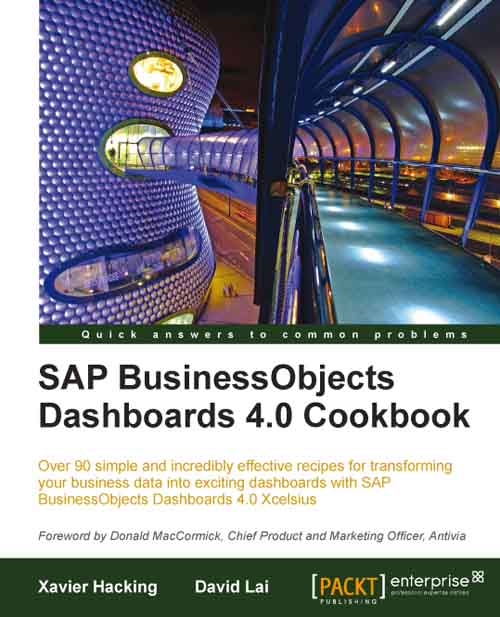
 Useful formulas
Useful formulas





















